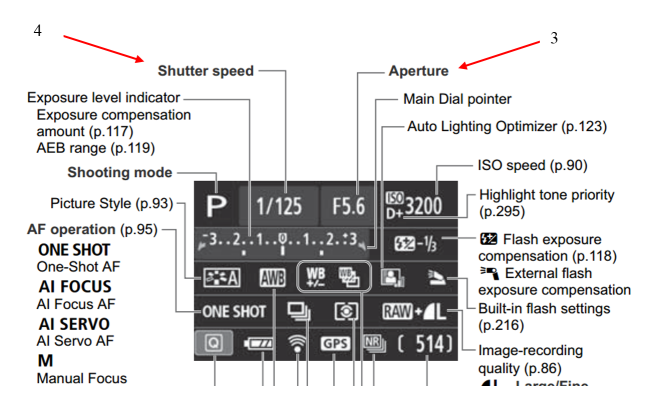After you’ve snapped hundreds of photos of your children (with or without fur) and whatever else captures your interest, select photos most likely need editing – no matter how excellent of a photographer you are. Images should be culled down, too. A client doesn’t want to look through 50 photos that are very similar. Even if you take 300 photos, there will probably only be 15-25 distinguishable, worthy photos. Congratulations, those are the photos you edit. Unfortunately (and fortunately) there is no one way you edit photos, there are multiple ways and the choice is up to you. However, your goal should always be to increase the photo’s beauty without diminishing its quality.
So better than to tell you what do, I’m going to show you what I typically do.
Let’s start with this RAW photo of my uncooperative model, Leo (Yes, I’m kind of obsessed with my dog). As stated in my previous post, this post was taken with my Canon T4i using a 50mm lens(I use this camera and lens for all of my photos) at f/1.8, 1/1600th second shutter speed, and ISO 100. Remember the lower aperture is how I achieved the blurred background.

First, open the RAW file in Adobe Photoshop. I will be using the CS6 version. A Canon Raw file extension should read .CR2 (Nikon uses .NEF).
It should look something like this in Photoshop. It’s the RAW editing window. (It’s only grayed out because I was using the snipping tool instead of print screen. I couldn’t get a large enough picture because I have double monitors.)

The first thing I edited was the tint. I moved it down a slight bit on the green side because of the grass in the background.

I didn’t edit the exposure because I felt the way it was shot was sufficient. If your photo was too dark, you could bring the exposure down or vise versa. Next, I bumped the contrast up a tiny bit to accentuate the dark subject on light background.

I brought the highlights down (to the grey, negative side), because Leo has a lot of white that is always over exposed in the sun. It gets blinding, like take a picture of Edward Cullen minus the glitter, white (For the record, I’m NOT a twilight fan).

I reduced the shadows to minimize the shadows on Leo. He wasn’t in the best spot, but unfortunately Leo doesn’t know how to pose on command, like most kids – so you have to take what you can get.

And as mentioned with the highlights, Leo’s white can be reflective. So I always reduce the white on him.

And increase the blacks.

And finally, I increase the clarity and vibrance by a smidge.

Click “open image” and the file will now open in Photoshop. The first step of photo editing is to always copy the background layer. Click the background and drag it to the icon that looks like a folded piece of paper. Or, right click on the background layer and click “duplicate layer”. This way you always maintain the integrity of the original image and have it on file. 
Additional edits can now be made to the photo such as adjusting brightness and contrast, levels, curves, or adding filters. I like to do the majority of my editing in RAW. Most of those steps are used when you edit JPEGs and editing starts directly in Photoshop – as opposed to the gray window with sliders you saw on my screen. Editing RAW photos helps maintain the fidelity of photos as compared to JPEGs. I will make a couple adjustments here though.
I’ll use the dodge (lighten) tool and burn (darken) tool to enhance Leo’s eyes. They’re really quite lovely when the sun shines upon them. They turn from poop brown to a mocha hazel. Select the dodge tool in the tool menu below. It will give you a circle, that is the size of your tool or brush. You want to adjust it accordingly using “[” and “]” to decrease and increase the size. We want to lighten the iris, or part with color surrounding the pupil.


Now, you want to use the burn tool to darken the borders around the eye. It’s under the same task group as the dodge tool. You may have to click the arrow in the bottom right corner to find it.


So, here’s the before eyes compared to the after.


Subtle but still a pleasant difference.
And the overall before photo compared to the photo after editing.


Voila!
Lastly, always save a Photoshop native file (.psd). Save first and save often. File>Save As>Choose Destination and File Name>PSD
Another consideration for saving is if you want your photo to be in RGB (red green blue) or CMYK (cyan magenta yellow black). RGB is used for posting photos online or viewing on electronic devices such as phones, computers, or tablets. It is the default setting for photos. However, if you are wishing to print your photos, they need to be converted to CMYK. Note: There is a drastic difference when a CMYK photo is viewed on a phone. The green in Leo’s photo would most likely have a neon tint. It’s not pretty. So to convert images by Image>Mode>CMYK. This step should be done after all editing has been completed. It will merge layers, meaning you can’t go back and edit individual layers. So I repeat, do this step last. See the photos below to compare RBG vs. CMYK.


See that neon, radioactive green? Told you so.
You should also save a copy of your image to publish on a computer, have printed, or send to friends. Photoshop files are very large and can’t be read by many programs or viewed by people who don’t have Photoshop. Saving as a JPEG is good for saving a photo intended to be uploading to Facebook, your blog, or other electronic media outlet. Just choose File>Save As>JPEG. However if you wish to print photos at high quality (remember they should also be CMYK), you’ll need to save the photo as a .TIFF. Choose File>Save As>.TIFF. These photos are used to maintain image fidelity.
Lastly, image resolution is a huge considering in how to save and utilize images. JPEG images uploaded to the internet should be 72 ppi (pixels per inch). The internet requires smaller images for downloading and uploading so they can have a lower resolution as compared to print photos that should be 300 pp. As mentioned previously, photos intended for printing need to be the highest quality possible. To change or view the image resolution, go to Image>Image Size. The photo, because it was taken with a DSLR and not downloaded from the internet, is already 300 ppi. Notice it’s size of 17.28 x 11.52 inches. When I change the photo to 72 pp1, the image size changes drastically. It’s now 72 x 48 inches. Why?


Because the photo has a lower resolution it can be increased in size (as high as 72×48) without losing image quality. The 300 ppi photos require more photos and must be kept at a smaller size. If you increase the photo’s size to larger than these constraints, the photo will become pixelated. You’ll be able to see the tiny square that make up a photo, kinda like those old school Mario video games and others.
All in all, be sure to save and adjust your photo according to the intentions. Photos for personal or web use should be RGB at 72 pp1. Photos to be printed should be CMYK at 300 ppi. Regardless of the use, you should always save the native .psd file and a .jpeg copy for your records.
Here are some other photos I have edited just for you. Enjoy.









Like I said, I’m obsessed with my dog. Don’t hate. I did include a human (my dear designer friend, Amanda) and a tractor. I might be normal after all.
Photo 1 – Mac taken in his owner’s backyard in Fayetteville, Arkansas on June 30th. f/1.8 1/4000th second ISO 100
Photo 2 – Leo & Mac taken in Fayetteville on June 30th (Yes, I know Leo is Edward Cullen white, but this photo is absolutely adorable. I should have increased the shutter speed or decreased the ISO. Maybe both.). f/1.8 1/3200th second ISO 200
Photo 3 – Leo taken at my apartment in Fayetteville, Arkansas on April 29th. f/1.8 1/1600th second ISO 100
Photo 4 – Leo taken at my apartment in Fayetteville on April 29th. f/1.8 1/1600th second ISO 100
Photo 5 – Leo taken at my apartment in Fayetteville on April 29th. f/1.8 1/1600th second ISO 100
Photo 6 – My friend and colleague, Amanda Northfell at the University of Arkansas on November 19th. f/1.8 1/4000th second ISO 200
Photo 7 – Leo & Mac again on June 30th (Shadows are horrible, but you can’t be picky with photographing your pets.It’s about capturing a moment, not a pose.) f/1.8 1/3200th second ISO 200
Photo 8 – An antique tractor taken on Shannon Davis’ farm in Bono, Arkansas on June 28th. f/1.8 1/2500th second ISO 100
Photo 9 – Another antique tractor taken in Bono on June 28th. f/1.8 1/4000th second ISO 100